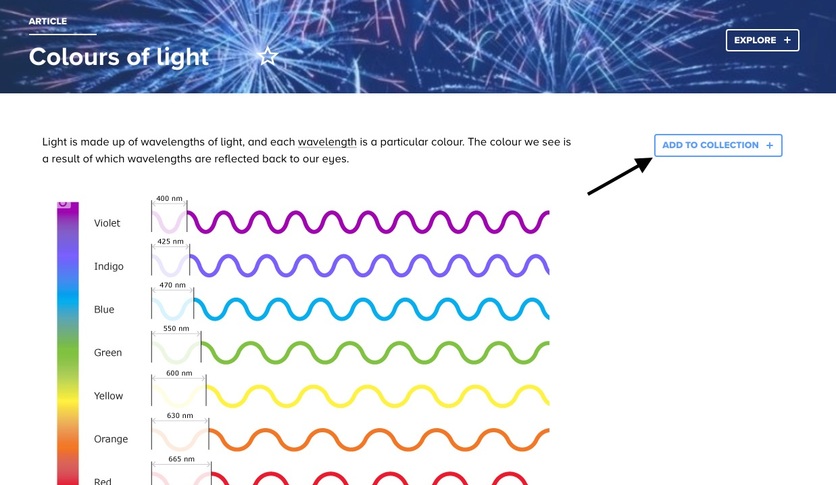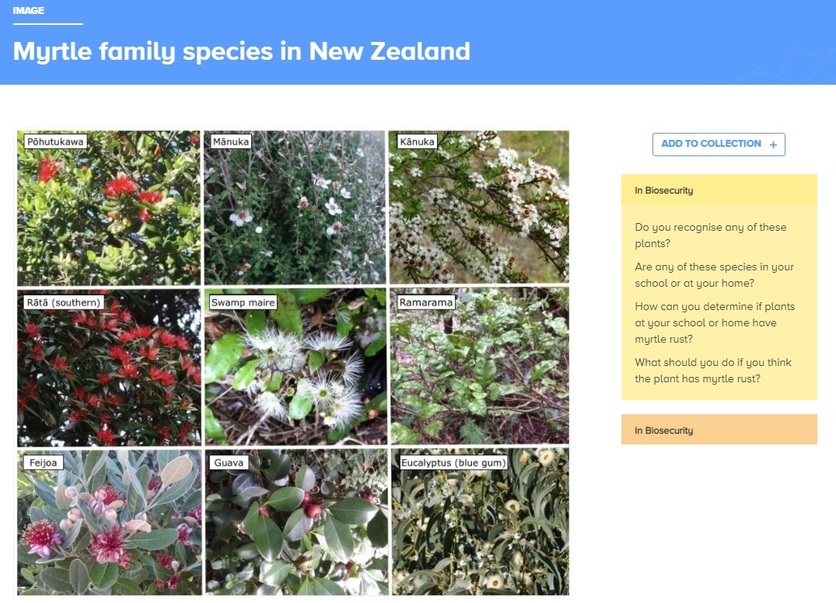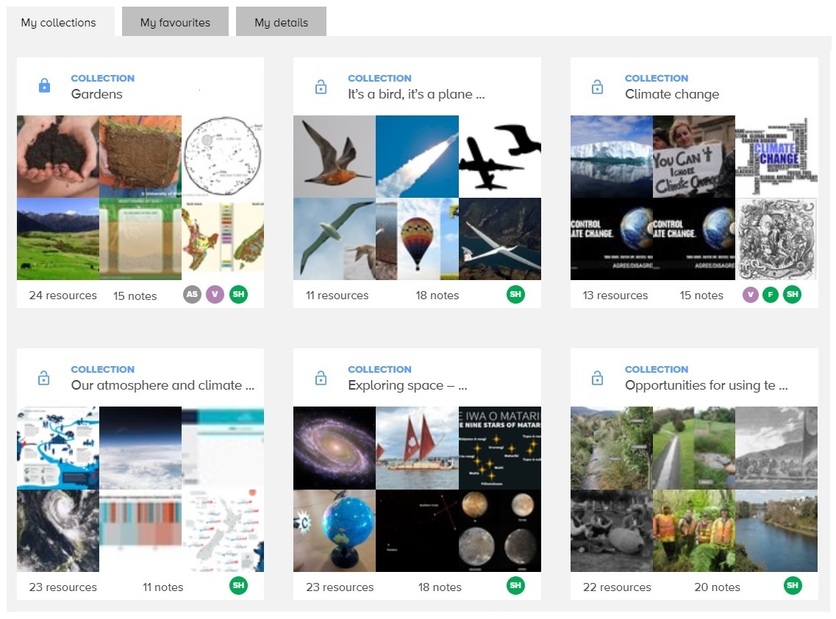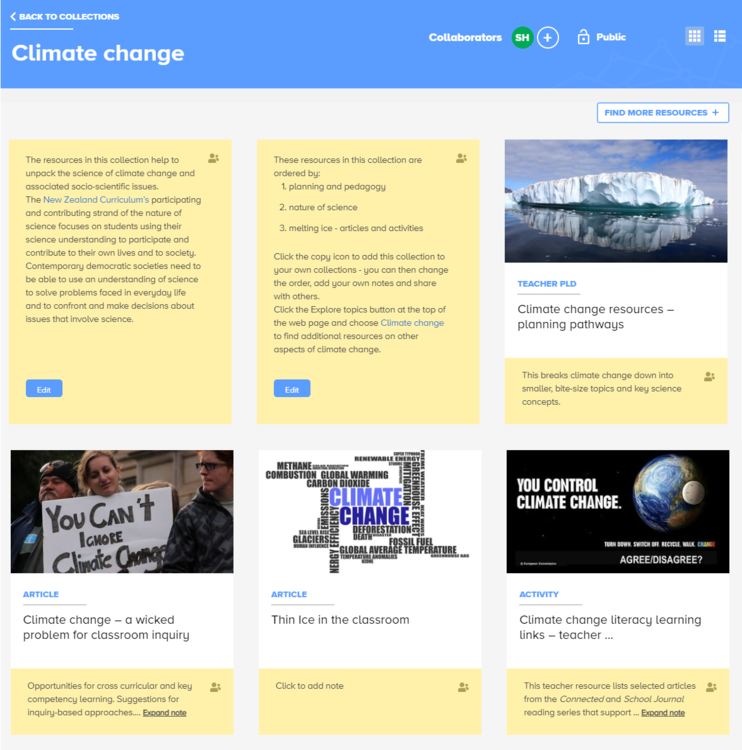The Hub has a very useful collections tool. Hub users who are signed in can access the tool to create their own collections, collaborate on collections, add their own notes (with both a private and public-only view) and share their collections. It is intuitive and easy to use.
See examples of Hub-created collections here.
It has been developed to support your lesson planning by creating ways you can sort, classify and annotate resources. Students can use it for their class tasks such as research or as a study tool. PLD providers or school leaders can use it to provide support and ideas for others. Annotation on an individual resource can be seen if used on a data show projector, allowing student instructions or prompts to be seen by a class. You can set these annotated notes to be visible or hidden.
Use the ‘Add to collection’ button on individual resources to begin a new collection or add to an existing collection. Once you have content, you can click and drag resources to reorder them and add notes.
Key collection features
- Notes in collections
- Sharing public collections
- Collaboration
- Public collections to copy and use
- Need more help?
Notes in collections
Create a note linked to a resource by entering text into the box underneath the resource image. There are basic formatting options, including being able to add external links to your note.
You can create stand-alone notes alongside resources. Hover your cursor beside the resource image that you wish to add a note next to and click the + icon that will appear. These notes could be used to break up a collection into sections – that’s what we did for the public collection Exploring space – resources for years 5/6. If you want to add separate notes for a resource – maybe both private and public ones – add the resource again and create a new note.
- Public notes – a public note attached to a resource will show on the right-hand side of the resource page and can be used as a teaching tool. It is coloured yellow and will be visible to anyone viewing your collection.
- Private note – set a note to private by selecting the people icon, and it changes to pale orange. This could be used for extension ideas or answers to questions. When a note is set to private, only the title of collection(s) that the private note is part of will display on the resource page. To change a note back to public, just click the lock icon.
Don’t forget to save your note by clicking ‘Save’ on each notepad. All the resources and notes can be moved around your collection in whatever order you want.
Sharing public collections
Your collections are private, but by clicking the padlock icon on the left of the collection title, you can create a shareable link – just copy the public URL and then you can share it. If you receive a shareable collection link, you can add it to your own personal collection – just click the copy icon. This collection will then become part of your private collection so you can now change the title and make other changes such as adding extra notes.
Collaboration
Invite others to collaborate on a collection in real time by clicking the white + button to the left of the Collections title. Enter the email address and click ‘Invite’. Your new collaborator will receive an email from enquiries@sciencelearn.org.nz with a link to join the new collection. TIP: If they don’t receive the email invitation, double check you’ve entered their email address correctly and/or that it hasn’t gone into their spam/junk folder.
Once they have joined your collaboration, an icon representing them will appear in your collection. Now you can work together but be careful – if you see their icon on a note, this means that they are currently editing it, so don’t overwrite their work. Just wait until they’ve finished and their icon has gone.
Public collections to copy and use
Hub users can copy and use public collections created by the Science Learning Hub team. To do this, click on the copy icon at the top of the collection. If you are logged in, this action automatically creates a copy of the collection that will sit in your profile. Remember to rename the collection to suit your purpose – then you are ready to customise your collection.
The following collections have been created by the Hub team and are ready to use and customise as you want. We add to the list as we create new collections. Some of the collections are a curation of resources. Others have notes with curriculum information, key science concepts and/or suggestions for practising the science capabilities.
We update these collections as new resources are added to the website. Keep an eye on the site’s notification bell at the top of all our pages so you can update your personal collection too.
- 1080 and the wicked problem of predator control
- 3, 2, 1 . . . Lift off! (This collection supports the House of Science Rockets Ngā Tākirirangi kit – but it is also useful for anyone using rockets as the context to teach about forces.)
- The air around us
- Animals of Aotearoa
- Antarctica (This collection supports the House of Science resource kit. The overarching theme focuses on the Antarctic continent and how its flora and fauna have a vital role in our ocean systems and climate regulation processes.)
- Antimicrobial resistance resources
- Autumn science
- Big Blue Future (This collection supports the House of Science resource kit – but it is also useful for anyone interested in protecting the oceans as a way of protecting our planet.)
- Bilingual and reo Māori infographics and diagrams
- Biodiversity – estuaries and marine ecosystems
- Biosecurity
- Birds
- Bringing back the birdsong
- Clean water and sanitation – supporting UN SDG 6 (One of the United Nations 17 Sustainable Development Goals. This collection supports the kaupapa of the Touch Aotearoa project. This project aims to bring sustainability and wellbeing to New Zealand in a way that inspires our communities to take action, whether it is large or small, to show Aotearoa that every action makes a difference.)
- Citizen science
- Climate change – the basics
- Climate change education – primary and Climate change education – secondary
- Climate change (The focus is on the science of climate change and associated socio-scientific issues – including melting ice and sea level rise.)
- Clear the air (This collection supports the House of Science Clear the Air resource kit – but it is also useful for anyone interested in the human respiratory system and air quality/air pollution.)
- Climate change (HoS) (This collection supports the House of Science Climate Change Kit – but it is also useful for anyone exploring what is climate change, ocean acidification, sea and land water, how climate change affects Māori, the Earth's interacting systems and ideas to tackle these wicked problems in the classroom.)
- Design a satellite mission to help fight climate change (Foster blue-sky thinking to design a purpose-built mission that leads to science-based climate solutions/actions.)
- Discovering DNA – covering 5 themes: genetics, DNA extraction, forensics, whakapapa and solving environmental puzzles
- Discovering new species – based on Fred the Thread
- Early years resources
- Earthquakes (This collection supports the House of Science Earthquakes resource kit – but it is also useful for anyone exploring Rūaumoko, what's inside the Earth, plate tectonics, seismic waves and engineering designed to keep us safe.)
- eDNA (This collection supports the House of Science 'Who Goes There?' eDNA kit – but it is also useful for anyone using biodiversity and whakapapa as a context to teach concepts such as genetics or ecosystems.)
- Electricity
- Exploring space – resources for years 5/6
- Flight and the science capabilities for NZC levels 1–3
- Forest health (This collection supports the House of Science Forest Health resource kit – but it is also useful for anyone interested in native trees, kauri dieback and myrtle rust.)
- Friction – the contact force that slows or stops moving objects
- Fun science – engaging hands-on activities underpinned by science concepts
- Gardens
- How we see the world (This collection supports the House of Science resource kit – but it is also useful for anyone interested in light, colour and the workings of the human eye.)
- The human heart and circulation system (This collection supports the House of Science resource kit – but it is also useful for anyone interested in how our bodies work.)
- Kaitiakitanga and moths
- Land (This collection supports the House of Science Landforms Whenua Tātaritanga kit but is also useful for anyone exploring soil health and water quality.)
- Learning at home – Galileo: exploring simple physics, engineering and astronomy, and the nature of science
- Learning at home – river catchments and connections
- Light and colour
- Light and shadows
- A load of rubbish (This collection supports the House of Science 'A load of rubbish' kit – but it is also useful for anyone learning about waste management and it also introduces the concept of the circular economy.)
- Low cost, low risk, big wow activities
- Māori concepts for animal ethics
- Matariki and Environment Aotearoa 2022 – each whetū in the Matariki cluster is linked to a part of the environment. This collection provides additional context and pedagogical insights.
- Matariki picture books and science resources – supporting the Picturebooks for Matariki webinar.
- Microscopes
- Mighty microbes (This collection supports the House of Science Mighty Microbes kit – but it is also useful for anyone exploring our immune system, microbes, gut health and the history of washing hands.)
- Moo to You (This collection supports the House of Science Moo to You Kit – but it is also useful for anyone using dairy products and dairy farming as a context for learning.)
- Oneone – soils (This collection supports pilot-ready Agricultural and Horticultural Science 1.3 – but it is also useful for anyone interested in soils and primary production.)
- Opportunities for using te reo Māori
- Our atmosphere and climate 2020
- The periodic table of elements
- Physics – force and motion
- Science capabilities
- Science Roadshow 2024 (This collection has a range of resources supporting the activities in the Science Roadshow resource booklet.)
- Science Roadshow 2025 (This collection supports the Science Roadshow programme with interesting articles, hands on, fun activities and informative videos.)
- Sea science and plastic
- Simple machines (This collection supports the House of Science Simple Machines kit – but it is also useful for anyone exploring this Physical World topic.)
- Sound – lower primary
- States of matter and why they matter
- Summer science
- Rongoā Māori
- Te repo/wetlands
- Takahē – conservation and ecology
- Takahē – science capabilities
- Tātai arorangi – astronomical knowledge
- Te pūngao puia – Geothermal energy
- Viruses and the immune system
- Volcanoes – Puia (This collection supports the House of Science Volcanoes kit – but it is also useful for anyone exploring this Planet Earth and Beyond topic.)
- Water analysis (This collection supports the House of Science Water Analysis kit – but it is also useful for anyone exploring waterways, stream health, monitoring indicators and te ao Māori views on wai.)
- Water quality
- Waves PLD resources
- Working in the space sector
Need more help?
If you require more help navigating through your collections, please just ask the team – enquiries@sciencelearn.org.nz.
Find out more about how we curate resources using both the collections tool and Pinterest here.