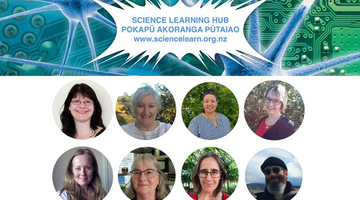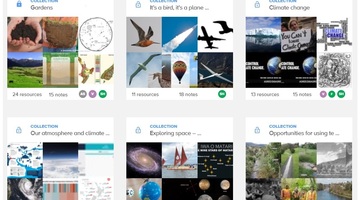Find out how to make the most of the Science Learning Hub’s collection tool. In this video we cover how to create a collection, the various note functions, collaborating, sharing collections and more.
Learn how to make the most of the easy-to-use tool in your planning and remember, for more help, see our Creating collections article.
Transcript
- Getting started
- Creating and using notes
- Public vs private notes
- Collaboration
- Sharing collections
- Other uses
Getting started
Vanya
Let’s go to your profile Greta because we’ve got this super useful collections tool so you’ll be able to use it to plan your teaching, collaboration and all sorts of things.
Greta
We’ve got a Year 9 group and we’re wanting to investigate all about climate change.
Vanya
If you want to give it a name.
Greta
I guess I’m going up here to find more resources.
Vanya
That goes to our search, also you could have gone to our climate change topic, it’s another way of browsing.
Greta
Great, I think I’ll add Key terms, so that we’ve all got a shared language in our class.
Creating and using notes
Vanya
Add to collection – this will list all the collections that you’ve got, and you can choose and then you could add more notes once you’ve got a collection of climate resources you want. You can add anything to your collection, any type of resource, it can be a video or an image, article, activity. You could maybe start adding some notes for your teacher plan.
Greta
I’ve got some questions there that I’d like to add for students to be thinking about.
Vanya
We’ve just got basic formatting there, but you can also add useful links from external sites.
Is this in the order that you’re going to be using in your class? I don’t know if you want to move any around – just select…
Greta
…yeah…
Vanya
...and move where you want.
Greta
…that’s a good idea I might just move this up a bit sooner, that’ll be a good one to get students thinking.
I’ve got here this one I don’t want any more.
Vanya
That’s right – it’s got an ‘x’ there so you can just delete it, but once it’s gone from that collection that’s it, you can’t get it back.
When you hover on a card you get a little grey plus button. If you click on that you can actually get a new note just all on its own and that can be quite useful maybe if you want to split up your lesson plan. So you can just add in a note there if you like. Do you have a useful external link that you might like, some other website with great climate change resources?
Greta
I found this really good one from TKI looking at wellbeing and climate change.
Public vs private notes
Vanya
If you’ve got two notes here for the video, this could be a very good way for me to explain how we have both a public and a private view. So if you were to add a note in the second of the videos there. And you could just add something that’s just for you, to prompt you as a teacher, you’ve got some questions there that you’re asking the students, maybe these are the answers. And then if you can see there’s a little icon – a couple of people there, and if you hover over it, it tells you that that note is visible to everyone but yet if you click on – it changes colour and it’s private. If you were to now go and click on that video. And you can see that on the right-hand side the notes appear, and that’s private, only you can see that or if you’re collaborating with people, they’ll be able to see the note once they go to the collection.
Collaboration
Vanya
Collaboration is something else that teachers were asking about.
Greta
Yup okay, how do I do that?
Vanya
So you can see up there that plus button and if you go there you can enter a collaborator’s name.
Greta
And click invite.
Vanya
They’ll get an email now in their inbox, it’ll be coming from our enquiries email at Science Learn and they just have to click on the invitation link.
Greta
Ooh I can see that there’s someone else in there.
Vanya
Yay we’ve got a collaborator – woo hoo. You can add as many as you want here and also the collaborators can also add collaborators to this resource.
Greta
Great, I know Angela has already taught this topic so I am hoping she might have some notes for us.
Angela
I’m going to add a note with the big science ideas.
Vanya
Oh that’s great – look you can see that’s it’s got her icon there – now Greta be careful that you don’t overwrite when you can see that icon, they’re editing, so if you were to edit something, one of you is going to lose your content.
Angela
And I think this is pretty important so I’m going to move it to the front just so we know what we’re dealing with when we start teaching the topic.
Sharing collections
Greta
Are we able to share it with the whole team?
Vanya
So these are not people you want to be collaborators is that correct? You want to share this fabulous collection of resources?
Greta
Mmmm.
Vanya
You can share it with more people if you want to make it public. So if you go to the Private, that’s right, so if you click on there, make it shareable and then you copy, so see that little copy icon and then you can share it with anyone, and they can see it – they don’t actually need to be logged into the site to see the content. But if they want to make it as part of one of their own collections so they can adapt it for their own classes – then they just sign in and make a copy. And change it to their name and then they can add in more resources or edit things, maybe they want to make it for year tens rather than nines.
Our PLD article on Creating collections includes some public collections created by the Science Learning Hub team. Like earlier you can copy any of these into your own collections.
And now if you go back to your collections, you’ll see that it’s now been added in there.
Greta
Great
Vanya
It’s so easy to do. And it’s a lovely summary of the number of resources you have, the number of notes, and you can clearly see there who your collaborators are, and which ones are public and private.
Greta
I love the idea of getting some hands-on activities for my students to be doing too. Ah this looks nice if we’re looking at oceans. If I want to get back to my search…
Vanya
You could use your browser back button. If you were to – for example right click on your Climate change key ideas, it should bring up the option in your browser to open in a new tab, because I know some people like to have lots of tabs open. That means you can add a note to that Climate change key terms and you could go to the tab and you could see how it looks.
Other uses
Greta
And Vanya this is looking really exciting. I can see lots of different opportunities. I was wondering whether it was something I could use with my students?
Vanya
Oh yeah, absolutely, they just have to be signed in and then they could use it for their research, or maybe creating their own notes. Students, teachers, researchers, anyone can use this tool. We’ve tried to make it as open ended and as big as possible.
Just to end with, I'd just like to say that we would love to hear how teachers and students how they’ve been using this tool, is there anything they’ve found really good about it? They might have some more innovative ways of using it that we haven’t even thought of. Any feedback or responses just email us, or we’ve got all our social media contacts too.