Jason Morgan demonstrates some of the functions of Google Data Studio. In this introductory video, Jason shows us how to navigate the New Zealand climate data analysis home page and how to filter by location and date.
- Climate data analysis – ways of representing data – exploring Data Studio functions/ways to visual data.
- climate data analysis – specific weather data – exploring how to drill down into specific datasets.
- climate data analysis – greenhouse gas and ozone data – filtering by sector and level to move from broad datasets to more specific datasets.
Transcript
Jason Morgan
In this series of videos, we’ll take you through how to best explore the data that’s available through this site. The first stage I’d like to show us is how to go full screen. Click over here on the right-hand side. You can now present the data in full screen, making it slightly more visible and easier to navigate. Over on the left hand-side underneath the title, you’ll see a series of pages – this allows us to navigate through these pages. By clicking in the middle, we can select any page we wish to travel to, or on the right-hand arrow moving forward one page, on the left-hand arrow back one page.
Now we’re looking at the first page that’s available to us with real data on it, and it’s analysing the rainfall per day. Currently, this data is not really manageable or usable so it’s going to require some filtering, in part, to be able to extract it out. What this graph currently shows is all of the weather data recorded for New Zealand in that period of time.
So we can now begin to filter this, and the first thing is, I’m going to filter it just by location. And when we come here, you’ll see that we have a range of opportunities available. For no any other reason that I’m going to select Dannevirke, and if I move across here, I can select Dannevirke only.
So now we are only going to be exploring data for Dannevirke in this period of time. The page will go through a refresh based on that selection. This can take several minutes so please don’t go back and forth on it. So now I have my weather data for Dannevirke, and if we move to our graph, we can see all of those periods available, starting on the 1st of January 1960. Scrolling down, we can explore that data in detail.
It also allows us to select a slightly smaller data range value by using the ‘Select date range’, and that allows us to select any period of time in that area. So, for example, I could select a month 10 years ago, 15 years ago and be able to pull up the data for that month.
Here we have some interesting numbers where we have a maximum rainfall of 140.8 mm, a minimum of zero, an average of 2.8 mm and a standard deviation of 6.73, a variance of 45.36 and so on. It tells us there are 11,497 days where no rainfall occurred.
This just gives you an idea of some of the data that is available. And again, the whole point of this is filtering by location and filtering by ‘Select data range’.
Please know that there is a huge amount of data available, and it’s basically down to you to explore.
Acknowledgements
Video footage and narration by Jason Morgan
Ministry for the Environment
Stats NZ